|
Documentation -
Foundation of working with program
Parts :
Part
1 - Creating hot key
For activation some operation with pushing a hot key you have to create it.
For it you need to do:
Step 1. Push 'Create' button in program's main window.

Step 2. Create necessary hot key in new window; choose an action from list, if you want you can disable creating hot key by clicking 'Enable hot key' field. If you disable 'Request acknowledgment' a hot key will work only after double calling. Click 'Next' button to continue.
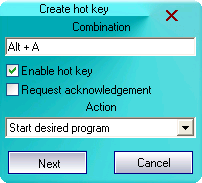
Step 3. This step's appearance depends of specifically chosen action. This step will appearance if chosen action still needs additional configuration. After conclusion additional configuration push 'Ok' button. After pushing you'll see just created hot key.
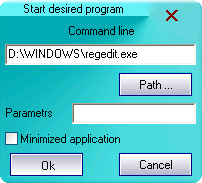
For activation all created
hot keys push 'Minimize' button - program will minimize to tray and
hot keys will be active after pushing this button. 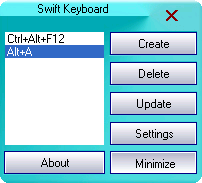
ęŅp
page
Part
2 - Updating hot key
For updating a hot key you need:
Step 1. To choose necessary hot key in left list and push 'Update' button.
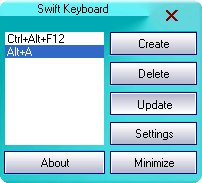
Step 2. You can change configuration of hot key in new window, if you want you can disable creating hot key by clicking 'Enable hot key' field. If you disable 'Request acknowledgment' a hot key will work only after double-calling. Click 'Next' button to continue.
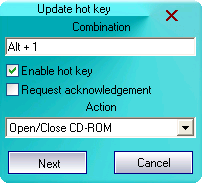
Step 3. This step's appearance depends of specifically chosen action. This step wills appearance if chosen action still needs additional configuration. After conclusion additional configuration push 'Ok' button.
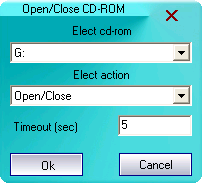
-
For activation all created hot keys push 'Minimize' button - program will minimize to tray and hot keys will be active after pushing this button.
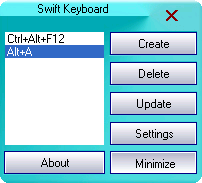
ęŅp
page
Part 3 - Deleting hot key
For deleting unnecessary hot key you need to pick out it in left list and push 'Delete' button.
Hot key will delete after pushing. 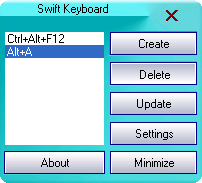
ęŅp
page
|